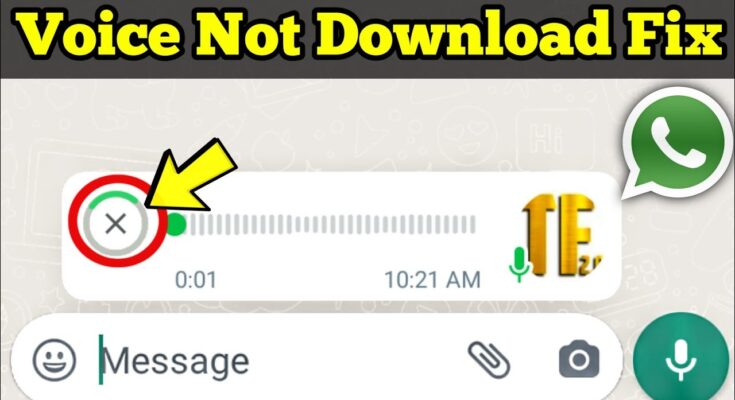WhatsApp is one of the most widely used messaging apps worldwide, allowing users to send texts, images, videos, and voice messages with ease. However, many users have recently encountered a frustrating issue: voice messages and images are not loading or opening as expected. This can disrupt communication and leave users searching for solutions. In this article, we’ll dive deep into the potential causes of these issues and provide a detailed guide on how to fix them, including using Browsec VPN as a practical solution.
Common Causes of WhatsApp Media Loading Issues
There are several reasons why you might experience problems with loading media files on WhatsApp. Identifying the root cause can help you apply the right solution. Let’s explore some of the most common causes:
- Unstable or Slow Internet Connection
The most frequent cause of media loading issues on WhatsApp is a weak or unstable internet connection. WhatsApp relies on a stable connection to download and play media files. If your Wi-Fi or mobile data signal is weak or inconsistent, it can lead to failures in loading images, videos, and voice messages. - WhatsApp Server Problems
Sometimes, the issue might not be on your end at all. WhatsApp servers can experience downtime or technical issues, leading to widespread problems with media loading. When this happens, users across different regions might face similar issues until the server problems are resolved. - Insufficient Storage Space
Your device needs enough storage space to download and save media files from WhatsApp. If your phone or tablet is running low on storage, WhatsApp may not be able to properly download or open images, videos, or voice messages. - App or Device Glitches
Occasionally, a glitch within WhatsApp or your device’s operating system could cause media loading issues. These glitches might arise from a recent update or simply from the app running for an extended period without a restart. - Network Restrictions and Firewalls
In certain regions or on specific networks, restrictions or firewalls may be in place that limit the functionality of WhatsApp. These restrictions can block or slow down the download of media files, causing them to fail to load properly.
Detailed Solutions to Fix WhatsApp Media Loading Issues
Now that we’ve covered the potential causes, let’s look at some detailed solutions you can try to resolve the issue of media not loading in WhatsApp:
- Ensure a Stable Internet Connection
- Switch Between Networks: If you’re on Wi-Fi, try switching to mobile data to see if the issue persists, or vice versa.
- Improve Wi-Fi Signal: Move closer to your Wi-Fi router, or try restarting the router to improve your connection. If possible, connect to a different Wi-Fi network.
- Test Your Internet Speed: Use an online speed test tool to check your connection speed. If your speed is low, contact your internet service provider for assistance.
- Restart WhatsApp and Your Device
- Restart the App: Close WhatsApp completely by swiping it away from your recent apps and then reopen it. Sometimes, this can clear temporary glitches causing the issue.
- Restart Your Device: If restarting the app doesn’t help, try restarting your device. This can resolve more persistent glitches within the operating system that might be affecting WhatsApp.
- Clear WhatsApp Cache (For Android Users)
- Access App Settings: Go to your phone’s settings, find the “Apps” section, and select WhatsApp.
- Clear Cache: Within the app settings, select the option to clear the cache. This removes temporary files that might be causing issues without affecting your chats or media.
- Free Up Storage Space
- Delete Unnecessary Files: Go through your device and delete files, apps, or media that you no longer need to free up storage space.
- Check WhatsApp Storage Usage: Within WhatsApp, you can also go to “Settings” > “Storage and Data” > “Manage Storage” to see what’s taking up space and delete unwanted items directly from the app.
- Update WhatsApp to the Latest Version
- Check for Updates: Open your device’s app store and check if there is an update available for WhatsApp. Installing updates can fix bugs and improve the app’s performance.
- Reinstall WhatsApp: If updating doesn’t help, consider uninstalling and then reinstalling WhatsApp. Just make sure to back up your chats first if they are important to you.
- Verify If It’s a Server-Side Issue
- Check Online Reports: Visit websites like DownDetector to see if other users are reporting issues with WhatsApp. If it’s a server-side problem, you may just need to wait until WhatsApp resolves it.
- Use a VPN to Bypass Network Restrictions
If you suspect that network restrictions are causing your media loading issues, using a VPN can help bypass these barriers. A VPN (Virtual Private Network) allows you to route your internet connection through a server in another location, effectively avoiding any restrictions or blocks that might be in place on your network. Why Browsec VPN?
Browsec VPN is a reliable, user-friendly VPN that can help you overcome network restrictions affecting WhatsApp. It offers secure, encrypted connections and allows you to choose from multiple server locations worldwide, ensuring that your connection to WhatsApp remains uninterrupted. How to Use Browsec VPN:
- Download Browsec VPN: Install the Browsec VPN app from your device’s app store (available on both Android and iOS).
- Set Up the App: Open the app, sign in or create an account, and follow the on-screen instructions to set it up.
- Choose a Server Location: Select a server in a location where WhatsApp is known to work without issues—typically, servers in the United States or Europe are reliable choices.
- Connect and Use WhatsApp: Once connected to the VPN, open WhatsApp and check if your media is loading properly. The VPN should help bypass any restrictions that were causing the problem.
Conclusion
Dealing with issues like voice messages and images not loading in WhatsApp can be frustrating, but with the right approach, these problems can usually be resolved quickly. Whether it’s checking your internet connection, freeing up storage space, updating the app, or using a VPN like Browsec to bypass network restrictions, there are several effective solutions available.
By following these steps, you can ensure that your WhatsApp continues to function smoothly, allowing you to stay connected with your contacts without interruption. If the problem persists, you may want to reach out to WhatsApp support for further assistance, but in many cases, these solutions will help get your media loading again.